

 |
 |
SpamBayes is an Outlook plugin that provides a spam filter based on statistical analysis of your personal mail. Unlike many other spam detection systems, SpamBayes actually learns what you consider spam, and continually adapts as both your regular email and spam patterns change.
When you first start Outlook after SpamBayes has been installed, the SpamBayes Installation Wizard will appear. This Wizard will guide you through the configuration process and allow you to quickly have SpamBayes filtering your mail. This document contains additional information which will help make SpamBayes effective from the first time you use it.
Please remember that this is free software; please be patient, and note that there are plenty of things to improve. There are ways you can help, even if you aren't a programmer - you could help with this documentation, or make a donation, or any number of other ways - please see the main project page for information. The list of Frequently Asked Questions may also answer some of yours.
For more information on SpamBayes, including links to the rest of the documentation, see About SpamBayes.
The Installation Wizard will guide you through these options.
It is important to note that even when SpamBayes has little training information, it rarely gets things wrong - the worst it generally does is to classify a message as unsure. However, as mentioned, the more training information SpamBayes has, the less it is unsure about new messages. See using the plugin below for more information.
| This section describes how the
plugin operates once it is configured.
You can access the SpamBayes features from the SpamBayes toolbar (shown
to the right), but
in general, SpamBayes will simply and silently filter your mail. |
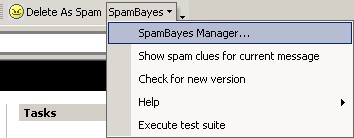 |
As messages arrive, they are given a spam score. This score is the measure of how "spammy" the system has decided a mail is, with 100% being certain spam, and 0% meaning the message is certainly not spam. The SpamBayes addin uses these scores to classify mail into one of three categories - certain spam, unsure, and good messages. Good messages are often known in the anti-spam community as ham.
Mail that is classified as good is never touched by this plugin - they will remain in your inbox, or be filtered normally by Outlook's builtin rules. Mail that is classified as either unsure or certain spam is moved into different folders for future review.
Outlook does not allow us to automatically add the spam score to your Outlook folder
views - but you can do it
manually by following these instructions.