Color Selection
The color selection widget is, not
surprisingly, a widget for
interactive selection of colors. This composite widget lets the user
select a color by manipulating RGB (Red, Green, Blue) and HSV (Hue,
Saturation, Value) triples. This is done either by adjusting single
values with sliders or entries, or by picking the desired color from a
hue-saturation wheel/value bar. Optionally, the opacity of the color
can
also be set.
The color selection widget currently emits only one signal, color_changed, which is emitted whenever the current color in the widget changes, either when the user changes it or if it's set explicitly through Gtk::ColorSelection::set_color().
Lets have a look at what the color selection widget has to offer us. The widget comes in two flavours: Gtk::ColorSelection and Gtk::ColorSelectionDialog.
The color selection widget currently emits only one signal, color_changed, which is emitted whenever the current color in the widget changes, either when the user changes it or if it's set explicitly through Gtk::ColorSelection::set_color().
Lets have a look at what the color selection widget has to offer us. The widget comes in two flavours: Gtk::ColorSelection and Gtk::ColorSelectionDialog.
ColorSelection();You'll probably not be using this
constructor directly. It creates an
orphan ColorSelection widget which you'll have to parent yourself. The
ColorSelection widget inherits from the Gtk::VBox.
ColorSelectionDialog();
explicit ColorSelectionDialog(const String& title);These are the most common color
selection constructors. Both
constructors create a ColorSelectionDialog, the first with the default
title which is just the program name and the second with the 'title'
specified. A ColorSelectionDialog consists of a Frame containing a
ColorSelection widget, an HSeparator and an HBox with three buttons,
"Ok", "Cancel" and "Help". You can reach these buttons by using one of
the corresponding accessors:
Gtk::Button* ok_button() const;
Gtk::Button* cancel_button() const;
Gtk::Button* help_button() const; The color selection widget
supports adjusting the opacity of a color
(also known as the alpha channel). This is disabled by default. Calling
the following method with 'has_opacity' set to true
enables opacity. Likewise, has_opacity set to false
will disable opacity.
void
set_has_opacity_control(bool has_opacity);You can set the current color
explicitly by calling
Gtk::ColorSelection::set_current_color() with a reference to a
Gdk::Color. Setting the opacity (alpha channel) is done with
Gtk::ColorSelection::set_current_alpha(). The alpha value should be
between 0 (fully transparent) and 65636 (fully opaque).
void
set_current_color(const Gdk::Color&
color);
void set_current_alpha(unsigned short alpha);When you need to query the current color, typically when you've received a 'color_changed' signal, you use these methods:
Gdk::Color
get_current_color() const;
unsigned short
get_current_alpha() const; Color Selection Example
Here's a simple example
demonstrating the use of the
ColorSelectionDialog. The program displays a window containing a
drawing
area. Clicking on it opens a color selection dialog, and changing the
color in the color selection dialog changes the background color of the
window.
The header file for the Color
Selection example is
<colorselection.hh>:
#include <xfc/main.hh>
#include <xfc/gtk/colorselection.hh>
#include <xfc/gtk/drawingarea.hh>
#include <xfc/gtk/window.hh>
#include <xfc/gdk/color.hh>
using namespace Xfc;
class ColorSelectionWindow : public Gtk::Window
{
Gdk::Color color;
Gtk::DrawingArea *area;
protected:
bool
on_drawing_area_event(const
Gdk::Event& event);
void
on_color_changed(Gtk::ColorSelection *colorsel);
public:
ColorSelectionWindow();
virtual
~ColorSelectionWindow();
};and then source file is <colorselection.cc>:
#include "colorselection.hh"
ColorSelectionWindow::ColorSelectionWindow()
{
set_title("Color Selection Example");
// Create drawing
area
area= new
Gtk::DrawingArea(250, 200);
// Set the initial
background color and events to receive
color.set(0, 0, 65535);
area->modify_bg(Gtk::STATE_NORMAL, color);
area->set_events(Gdk::BUTTON_PRESS_MASK);
area->signal_event().connect(sigc::mem_fun(this,
&ColorSelectionWindow::on_drawing_area_event));
// Add drawing
area to
main window
add(*area);
area->show();
show();
}
ColorSelectionWindow::~ColorSelectionWindow()
{
}
bool
ColorSelectionWindow::on_drawing_area_event(const Gdk::Event& event)
{
using namespace
sigc;
bool handled = false;
if (event.type() ==
Gdk::BUTTON_PRESS)
{
handled = true;
Gtk::ColorSelectionDialog *dialog
= new Gtk::ColorSelectionDialog("Select
background color");
Gtk::ColorSelection *colorsel =
dialog->colorsel();
colorsel->set_previous_color(color);
colorsel->set_current_color(color);
colorsel->set_has_palette(true);
// Connect
to the "color_changed" signal
colorsel->signal_color_changed().connect(bind(mem_fun(this,
&ColorSelectionWindow::on_color_changed), colorsel));
// Show
the dialog
if
(dialog->run() == Gtk::RESPONSE_OK)
color =
colorsel->get_current_color();
else
area->modify_bg(Gtk::STATE_NORMAL, color);
dialog->dispose();
}
return handled;
}
void
ColorSelectionWindow::on_color_changed(Gtk::ColorSelection *colorsel)
{
Gdk::Color new_color =
colorsel->get_current_color();
area->modify_bg(Gtk::STATE_NORMAL, new_color);
}
int main (int
argc, char *argv[])
{
using namespace Main;
init(&argc, &argv);
ColorSelectionWindow window;
window.signal_destroy().connect(sigc::ptr_fun(&Xfc::Main::quit));
run();
return 0;
}Compiling Color Selection
If you compiled and installed XFC yourself, you will find the source
code for Color Selection in the
<examples/colorselection> source directory along with a Makefile.
If
XFC came pre-installed, or you installed it from an RPM package, you
will
find the source code in the
</usr/share/doc/xfcui-X.X/examples/colorselection> subdirectory.
In
this case you will have to create the Makefile yourself (replace X.X
with the
version number of the libXFCui library you have installed).To create a Makefile for Color Selection, add the following lines to a new text file and save it using the name "Makefile":
CC = g++
CFLAGS = -Wall -O2
colorselection: colorselection.cc colorselection.hh
$(CC) colorselection.cc -o colorselection $(CFLAGS)
`pkg-config xfcui-X.X --cflags --libs`
clean:
rm -f *.o colorselectionIf you cut and paste these lines make sure the whitespace before $(CC) and rm is a tab character. When you compile and run this program you will see the following window appear:
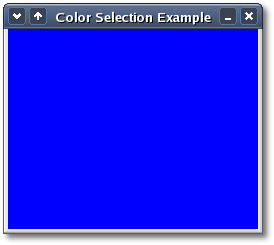
If you press the mouse button down
inside the client area of this
window a color selection dialog appears. Changing the selected color or
hue in this dialog will update the
background color of the parent window. Click the OK button to make the
color selection permanent.
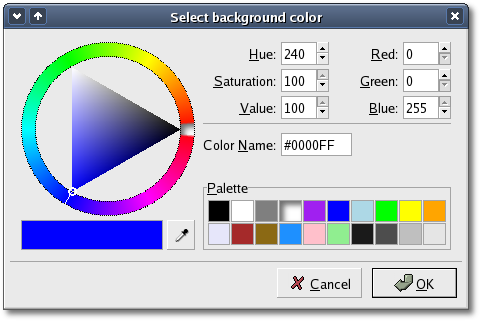
| Copyright © 2004-2005 The XFC Development Team | Top |
XFC
4.4 |