Spin Buttons
The Spin Button widget is generally used to allow the user to select a value from a range of numeric values. It consists of a text entry box with up and down arrow buttons attached to the side. Selecting one of the buttons causes the value to 'spin' up and down the range of possible values. The entry box may also be edited directly to enter a specific value.
The Spin Button allows the value to have zero or a number of decimal places and to be incremented/decremented in configurable steps. The action of holding down one of the buttons optionally results in an acceleration of change in the value according to how long it is depressed.
The Spin Button uses an Adjustment object to hold information about the range of values that the spin button can take. This makes for a powerful Spin Button widget. Recall that an adjustment widget can be created with the following constructor, which illustrates the information that it holds:
Adjustment(double value, double
lower, double upper, double step_increment, double
page_increment, double page_size);- value - initial value for the Spin Button
- lower - lower range value
- upper - upper range value
- step_increment - value to increment/decrement when pressing mouse button 1 on a button
- page_increment - value to increment/decrement when pressing mouse button 2 on a button
- page_size - unused
SpinButton();
SpinButton(Gtk::Adjustment *adjustment, double
climb_rate, unsigned int digits);
SpinButton(double min, double max, double
step = 1.0);A Spin Button can be reconfigured
after creation using the following
method:
void
configure(Gtk::Adjustment *adjustment, double
climb_rate, unsigned int digits);The adjustment can be set and retrieved independently using the following two methods respectively:
void
set_adjustment(Gtk::Adjustment *adjustment);
Gtk::Adjustment* get_adjustment() const;The number of decimal places can also be altered using:
void
set_digits(unsigned int digits);The value that a Spin Button is currently displaying can be changed using the following method:
void
set_value(double value);The current value of a Spin Button can be retrieved as either a floating point or integer value with the following methods respectively:
double
get_value() const;
int get_value_as_int() const;If you want to alter the value of a Spin Button relative to its current value, then the following method can be used:
void
spin(Gtk::SpinType direction, double
increment);The 'direction' argument can take one of the following values from the Gtk::SpinType enum:
- SPIN_STEP_FORWARD
- SPIN_STEP_BACKWARD
- SPIN_PAGE_FORWARD
- SPIN_PAGE_BACKWARD
- SPIN_HOME
- SPIN_END
- SPIN_USER_DEFINED
We move away from methods for setting and retrieving the range attributes of the Spin Button now, and move onto methods that effect the appearance and behaviour of the Spin Button widget itself. The first of these methods is used to constrain the text box of the Spin Button such that it may only contain a numeric value. This prevents a user from typing anything other than numeric values into the text box of a Spin Button.
void
set_numeric(bool numeric);You can set whether a Spin Button will wrap around between the upper and lower range values with the following method:
void
set_wrap(bool wrap);You can set a Spin Button to round the value
to
the nearest step_increment, which is set within the Adjustment object
used with the Spin Button. This is accomplished with the following
method:
void
set_snap_to_ticks(bool snap_to_ticks);The update policy of a Spin Button can be changed with the following method:
void
set_update_policy(Gtk::SpinButtonUpdatePolicy policy);The 'policy' argument can be one of the values from the Gtk::SpinButtonUpdatePolicy enum:
- UPDATE_ALWAYS
- UPDATE_IF_VALID
Finally, you can explicitly request that a Spin Button update itself:
void
update();Spin Button Example
Here is an example that uses several spin buttons, some accelerated and some not. You can set the number of digits displayed by the spin buttons and you can display their current values as either a double or an integer. Checking and unchecking the 'Numeric only input mode' checkbutton toggles the spin button numeric mode on and off.The header file for the SpinButton example is <spinbutton.hh>:
#include <xfc/main.hh>
#include <xfc/gtk/checkbutton.hh>
#include <xfc/gtk/label.hh>
#include <xfc/gtk/spinbutton.hh>
#include <xfc/gtk/window.hh>
using namespace Xfc;
class SpinButtonWindow : public Gtk::Window
{
Gtk::SpinButton *spinner1;
Gtk::Label *val_label;
protected:
void
on_change_digits(Gtk::SpinButton *spin);
void
on_toggle_snap(Gtk::CheckButton *button);
void
on_toggle_numeric(Gtk::CheckButton *button);
void on_get_value(bool value_as_int);
public:
SpinButtonWindow();
virtual
~SpinButtonWindow();
};and the source file is <spinbutton.cc>:
#include "spinbutton.hh"
#include <xfc/gtk/adjustment.h>
#include <xfc/gtk/box.hh>
#include <xfc/gtk/frame.h>
SpinButtonWindow::SpinButtonWindow()
{
set_title("Spin Button");
Gtk::VBox *main_vbox = new
Gtk::VBox(false, 5);
main_vbox->set_border_width(10);
add(*main_vbox);
Gtk::Frame *frame = new
Gtk::Frame("Not accelerated");
main_vbox->pack_start(*frame);
Gtk::VBox *vbox = new
Gtk::VBox;
vbox->set_border_width(5);
frame->add(*vbox);
// Day, month, year spinners
Gtk::HBox *hbox = new
Gtk::HBox;
vbox->pack_start(*hbox, true, true, 5);
Gtk::VBox *vbox2 = new
Gtk::VBox;
hbox->pack_start(*vbox2, true, true, 5);
Gtk::Label *label = new
Gtk::Label("Day :");
label->set_alignment(0, 0.5);
vbox2->pack_start(*label, false);
Gtk::Adjustment *adj = new
Gtk::Adjustment(1.0, 1.0, 31.0, 1.0, 5.0, 0.0);
Gtk::SpinButton *spinner = new
Gtk::SpinButton(adj, 0, 0);
spinner->set_wrap(true);
vbox2->pack_start(*spinner, false);
vbox2 = new Gtk::VBox;
hbox->pack_start(*vbox2, true, true, 5);
label = new
Gtk::Label("Month :");
label->set_alignment(0, 0.5);
vbox2->pack_start(*label, false);
adj = new
Gtk::Adjustment(1.0, 1.0, 12.0, 1.0, 5.0, 0.0);
spinner = new
Gtk::SpinButton(adj, 0, 0);
spinner->set_wrap(true);
vbox2->pack_start(*spinner, false);
vbox2 = new Gtk::VBox;
hbox->pack_start(*vbox2, true, true, 5);
label = new
Gtk::Label("Year :");
label->set_alignment(0, 0.5);
vbox2->pack_start(*label, false);
adj = new
Gtk::Adjustment(1998.0, 0.0, 2100.0, 1.0, 100.0, 0.0);
spinner = new
Gtk::SpinButton(adj, 0, 0);
spinner->set_wrap(false);
spinner->set_size_request(55, -1);
vbox2->pack_start(*spinner, false);
frame = new
Gtk::Frame("Accelerated");
main_vbox->pack_start(*frame);
vbox = new Gtk::VBox;
set_border_width(5);
frame->add(*vbox);
hbox = new Gtk::HBox;
vbox->pack_start(*hbox, false, true, 5);
vbox2 = new Gtk::VBox;
hbox->pack_start(*vbox2, true, true, 5);
label = new
Gtk::Label("Value :");
label->set_alignment(0, 0.5);
vbox2->pack_start(*label, false);
adj = new
Gtk::Adjustment(0.0, -10000.0, 10000.0, 0.5, 100.0, 0.0);
spinner1 = new
Gtk::SpinButton(adj, 1.0, 2);
spinner1->set_wrap(true);
spinner1->set_size_request(100, -1);
vbox2->pack_start(*spinner1, false);
vbox2 = new Gtk::VBox;
hbox->pack_start(*vbox2, true, true, 5);
label = new
Gtk::Label("Digits :");
label->set_alignment(0, 0.5);
vbox2->pack_start(*label, false);
adj = new
Gtk::Adjustment(2, 1, 5, 1, 1, 0);
Gtk::SpinButton *spinner2 = new
Gtk::SpinButton(adj, 0.0, 0);
spinner2->set_wrap(true);
spinner2->signal_value_changed().connect(sigc::bind(sigc::mem_fun(this,
&SpinButtonWindow::on_change_digits),
spinner2));
vbox2->pack_start(*spinner2, false);
hbox = new Gtk::HBox;
vbox->pack_start(*hbox, false, true, 5);
Gtk::CheckButton *check_button = new
Gtk::CheckButton("Snap to 0.5-ticks");
check_button->signal_clicked().connect(sigc::bind(sigc::mem_fun(this,
&SpinButtonWindow::on_toggle_snap),
check_button));
vbox->pack_start(*check_button);
check_button->set_active(true);
check_button = new
Gtk::CheckButton("Numeric only input mode");
check_button->signal_clicked().connect(sigc::bind(sigc::mem_fun(this,
&SpinButtonWindow::on_toggle_numeric), check_button));
vbox->pack_start(*check_button);
check_button->set_active(true);
hbox = new Gtk::HBox;
vbox->pack_start(*hbox, false, true, 5);
Gtk::Button *button = new
Gtk::Button("Value as Int");
button->signal_clicked().connect(sigc::bind(sigc::mem_fun(this,
&SpinButtonWindow::on_get_value), true));
hbox->pack_start(*button, true,true, 5);
button = new
Gtk::Button("Value as Float");
button->signal_clicked().connect(sigc::bind(sigc::mem_fun(this,
&SpinButtonWindow::on_get_value), false));
hbox->pack_start(*button, true, true, 5);
val_label = new
Gtk::Label("0");
vbox->pack_start(*val_label);
hbox = new Gtk::HBox;
main_vbox->pack_start(*hbox, false);
button = new
Gtk::Button("Close");
button->signal_clicked().connect(sigc::mem_fun(this,
&SpinButtonWindow::dispose));
hbox->pack_start(*button, true, true, 5);
show_all();
}
SpinButtonWindow::~SpinButtonWindow()
{
}
void
SpinButtonWindow::on_change_digits(Gtk::SpinButton *spin)
{
spinner1->set_digits(spin->get_value_as_int());
}
void
SpinButtonWindow::on_toggle_snap(Gtk::CheckButton *button)
{
spinner1->set_snap_to_ticks(button->get_active());
}
void
SpinButtonWindow::on_toggle_numeric(Gtk::CheckButton *button)
{
spinner1->set_numeric(button->get_active());
}
void
SpinButtonWindow::on_get_value(bool
value_as_int)
{
String text;
if (value_as_int)
text = String::format("%d",
spinner1->get_value_as_int());
else
text = String::format("%0.*f",
spinner1->get_digits(), spinner1->get_value());
val_label->set_text(text);
}
int main (int
argc, char *argv[])
{
using namespace Main;
init(&argc, &argv);
SpinButtonWindow window;
window.signal_destroy().connect(sigc::ptr_fun(&Xfc::Main::quit));
run();
return 0;
}Compiling Spin Button
If you compiled and installed XFC yourself, you will find the source code for Spin Button in the <examples/spinbutton> source directory along with a Makefile. If XFC came pre-installed, or you installed it from an RPM package, you will find the source code in the </usr/share/doc/xfcui-X.X/examples/spinbutton> subdirectory. In this case you will have to create the Makefile yourself (replace X.X with the version number of the libXFCui library you have installed).To create a Makefile for Spin Button, add the following lines to a new text file and save it using the name "Makefile":
CC = g++
CFLAGS = -Wall -O2
spinbutton: spinbutton.cc spinbutton.hh
$(CC) spinbutton.cc -o spinbutton $(CFLAGS)
`pkg-config xfcui-X.X --cflags --libs`
clean:
rm -f *.o spinbuttonIf you cut and paste these lines make sure the whitespace before $(CC) and rm is a tab character. When you compile and run this program you will see the following window appear:
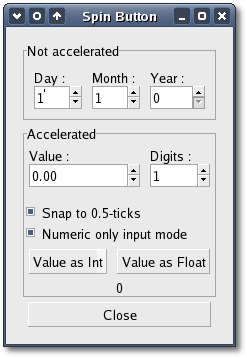
| Copyright © 2004-2005 The XFC Development Team | Top |
XFC
4.4 |