| « Index | Writing a composite statusbar | Adding a client area and context
menu » |
Chapter
6: Adding a statusbar
In this chapter we add an instance of the statusbar widget created in the previous chapter to XfcApp, and we add a function that will display an action's tooltip in the statusbar on menu item selection.
First, to the XfcApp header file we need to add an include statement for the statusbar header file:
#include "statusbar.hh"and in the XfcApp class declaration we need to add a private Statusbar pointer:
Statusbar
*statusbar;The pointer is not a smart pointer because if you remember, widgets are created with a floating reference. When you add a widget to a container the container references the widget and clears its floating reference. As long as you hold onto a reference to the container you don't need to hold onto a reference to any its children.
void
install_menu_hints(Gtk::Action& action, Gtk::Widget& widget);The XfcApp header file <xfcapp.hh> should now look like this:
#include <xfc/main.hh>
#include <xfc/gtk/window.hh>
#include <xfc/gtk/uimanager.hh>
#include "statusbar.hh"
using namespace Xfc;
class XfcApp : public Gtk::Window
{
Pointer<Gtk::ActionGroup> action_group;
Pointer<Gtk::UIManager> manager;
Statusbar *statusbar;
void add_actions();
void install_menu_hints(Gtk::Action& action,
Gtk::Widget& widget);
public:
XfcApp();
virtual ~XfcApp();
void on_file_new();
void on_file_open();
void on_file_save();
void on_file_save_as();
void on_file_quit();
void on_edit_cut();
void on_edit_copy();
void on_edit_paste();
void on_edit_clear();
void on_edit_preferences();
void on_help_about();
};To the XfcApp constructor in <xfcapp.cc> we need to add the following line:
manager->signal_connect_proxy().connect(sigc::mem_fun(this,
&XfcApp::install_menu_hints));This connects the Gtk::UIManager's "connect_proxy" signal to our install_menu_hints() function. The "connect_proxy" signal is emitted each time an action is associated with a proxy widget, be it a widget added by you or a widget created by the Gtk::UIManager.
Next, we need to create a Statusbar instance and add it to main_vbox:
statusbar = new Statusbar(true);
main_vbox->pack_end(*statusbar, false);
statusbar->show();The statusbar must be created before we load the XML description so that Gtk::UIManager can link each action's tooltip to our statusbar instance when it calls install_menu_hints().
void
XfcApp::install_menu_hints(Gtk::Action& action, Gtk::Widget&
widget)
{
using namespace sigc;
if (!widget.is_a(GTK_TYPE_MENU_ITEM))
return;
Gtk::MenuItem& item =
static_cast<Gtk::MenuItem&>(widget);
String tooltip = action.property_tooltip();
item.signal_select().connect(bind(mem_fun(statusbar,
&Statusbar::push), tooltip));
item.signal_deselect().connect(mem_fun(statusbar,
&Statusbar::pop));
}First install_menu_hints() opens the 'sigc::' namespace so libsigc++ function calls don't need to be prefixed with sigc::. Then it checks to see that the the widget being linked is a menu item. If it is, it retrieves the tooltip text and binds the text to the statusbar's push() function, and connects this function to the menu item's "select" signal. It also connects the statusbar's pop() function to the menu item's "deselect" signal. Now, whenever a menu item is selected its tooltip will be displayed in our statusbar, and when it is deselected it will be removed.
The XfcApp source file <xfcapp.cc> should now look like this:
#include "xfcapp.hh"
#include "xfcapp.ui"
#include <xfc/gtk/accelgroup.hh>
#include <xfc/gtk/box.hh>
#include <xfc/gtk/menubar.hh>
#include <xfc/gtk/stock.hh>
#include <xfc/gtk/toolbar.hh>
#include <xfc/glib/error.hh>
#include <gconf/gconf-client.h>
#include <iostream>
XfcApp::XfcApp()
{
// Set the window title and default size
set_title("XfcApp");
set_default_size(400, 300);
// Create the action group and add the actions
action_group = new Gtk::ActionGroup("XfcAppActions");
add_actions();
// Create the user interface manager and insert the
action group
manager = new Gtk::UIManager;
manager->insert_action_group(*action_group);
manager->signal_connect_proxy().connect(sigc::mem_fun(this,
&XfcApp::install_menu_hints));
// Associate the user interface manager's AccelGroup
with the window
add_accel_group(manager->get_accel_group());
// Create main vertical box and add to
window
Gtk::VBox *main_vbox = new Gtk::VBox;
add(*main_vbox);
// Create custom statusbar (before loading XML
description) and pack it at the end of main_vbox
statusbar = new Statusbar(true);
main_vbox->pack_end(*statusbar, false);
statusbar->show();
// Load XML description of the menus and toolbar
from a definition string.
G::Error error;
if (!manager->add_ui_from_string(ui_info, -1,
&error))
{
std::cout << "building
menus and toolbar failed: << " << error.message() <<
std::endl;
}
// Get a pointer to the menubar and pack it into
main_vbox
Gtk::Widget *menubar =
manager->get_widget("/MenuBar");
main_vbox->pack_start(*menubar,
false);
menubar->show();
// Get a pointer to the toolbar and pack it into
main_vbox
Gtk::Toolbar *toolbar =
static_cast<Gtk::Toolbar*>(manager->get_widget("/ToolBar"));
toolbar->set_tooltips(true);
main_vbox->pack_start(*toolbar, false);
toolbar->show();
// Use the GNOME value for 'toolbar_style' to place
the progress bar.
GConfClient *client = gconf_client_get_default();
String text = gconf_client_get_string(client,
"/desktop/gnome/interface/toolbar_style", 0);
Gtk::ToolbarStyle toolbar_style;
if (text.compare("text") == 0)
toolbar_style = Gtk::TOOLBAR_TEXT;
else if (text.compare("both") == 0)
toolbar_style = Gtk::TOOLBAR_BOTH;
else if (text.compare("both_horiz") == 0)
toolbar_style =
Gtk::TOOLBAR_BOTH_HORIZ;
else
toolbar_style =
Gtk::TOOLBAR_ICONS;
toolbar->set_style(toolbar_style);
// Show main_vbox so it's visible
main_vbox->show();
// As an example, set the progress bar to
pulse
statusbar_->begin_progress(100, true);
}
XfcApp::~XfcApp()
{
statusbar_->end_progress();
}
void
XfcApp::add_actions()
{
using namespace Gtk;
using namespace sigc;
action_group->add("FileMenu", "_File");
action_group->add("EditMenu", "_Edit");
action_group->add("HelpMenu", "_Help");
Action *action = action_group->add("New", "_New",
StockId::NEW, AccelKey("<control>N"), "Create a new
file");
action->signal_activate().connect(mem_fun(this,
&XfcApp::on_file_new));
action = action_group->add("Open", "_Open",
StockId::OPEN, AccelKey("<control>O"), "Open a
file");
action->signal_activate().connect(mem_fun(this,
&XfcApp::on_file_open));
action = action_group->add("Save", "_Save",
StockId::SAVE, AccelKey("<control>S"), "Save current
file");
action->signal_activate().connect(mem_fun(this,
&XfcApp::on_file_save));
action = action_group->add("SaveAs", "Save
_As...", StockId::SAVE, "Save to a file");
action->signal_activate().connect(mem_fun(this,
&XfcApp::on_file_save_as));
action = action_group->add("Quit", "_Quit",
StockId::QUIT, AccelKey("<control>Q"), "Quit");
action->signal_activate().connect(mem_fun(this,
&XfcApp::on_file_quit));
action = action_group->add("Cut", "C_ut",
StockId::CUT, AccelKey("<control>X"), "Cut the
selection");
action->signal_activate().connect(mem_fun(this,
&XfcApp::on_edit_cut));
action = action_group->add("Copy", "_Copy",
StockId::COPY, AccelKey("<control>C"), "Copy the selection");
action->signal_activate().connect(mem_fun(this,
&XfcApp::on_edit_copy));
action = action_group->add("Paste", "_Paste",
StockId::PASTE, AccelKey("<control>V"), "Paste the clipboard");
action->signal_activate().connect(mem_fun(this,
&XfcApp::on_edit_paste));
action = action_group->add("Clear", "C_lear",
StockId::CLEAR, "Clear the selection");
action->signal_activate().connect(mem_fun(this,
&XfcApp::on_edit_clear));
action = action_group->add("Preferences",
"Prefere_nces", StockId::PREFERENCES, "Configure the application");
action->signal_activate().connect(mem_fun(this,
&XfcApp::on_edit_preferences));
action = action_group->add("About", "_About",
AccelKey("<control>A"), "About");
action->signal_activate().connect(mem_fun(this,
&XfcApp::on_help_about));
}
void
XfcApp::install_menu_hints(Gtk::Action& action, Gtk::Widget&
widget)
{
using namespace sigc;
if (!widget.is_a(GTK_TYPE_MENU_ITEM))
return;
Gtk::MenuItem& item =
static_cast<Gtk::MenuItem&>(widget);
String tooltip = action.property_tooltip();
item.signal_select().connect(bind(mem_fun(statusbar,
&Statusbar::push), tooltip));
item.signal_deselect().connect(mem_fun(statusbar,
&Statusbar::pop));
}
void
XfcApp::on_file_new()
{
statusbar->get_progress_bar()->hide();
std::cout << "You activated action: New"
<< std::endl;
}
void
XfcApp::on_file_open()
{
statusbar->get_progress_bar()->show();
std::cout << "You activated action: Open"
<< std::endl;
}
void
XfcApp::on_file_save()
{
std::cout << "You activated action: Save"
<< std::endl;
}
void
XfcApp::on_file_save_as()
{
std::cout << "You activated action: SaveAs"
<< std::endl;
}
void
XfcApp::on_file_quit()
{
dispose();
}
void
XfcApp::on_edit_cut()
{
std::cout << "You activated action: Cut"
<< std::endl;
}
void
XfcApp::on_edit_copy()
{
std::cout << "You activated action: Copy"
<< std::endl;
}
void
XfcApp::on_edit_paste()
{
std::cout << "You activated action: Paste"
<< std::endl;
}
void
XfcApp::on_edit_clear()
{
std::cout << "You activated action: Clear"
<< std::endl;
}
void
XfcApp::on_edit_preferences()
{
std::cout << "You activated action:
Preferences" << std::endl;
}
void
XfcApp::on_help_about()
{
std::cout << "You activated action: About"
<< std::endl;
}
int main (int argc, char *argv[])
{
using namespace Main;
init(&argc, &argv);
XfcApp window;
window.signal_destroy().connect(sigc::ptr_fun(&Xfc::Main::quit));
window.show();
run();
return 0;
}Compiling XfcApp
If you compiled and installed XFC yourself, you will find the source code for this version of XfcApp in the <tutorial/chapter06> source directory along with a Makefile. If XFC came pre-installed, or you installed it from an RPM package, you will find the source code in the </usr/share/doc/xfcui-X.X/tutorial/chapter06> subdirectory. In this case you will have to create the Makefile yourself (replace X.X with the version number of the libXFCui library you have installed).To create a Makefile for XfcApp, add the following lines to a new text file and save it using the name "Makefile":
CC = g++
CFLAGS = -Wall -O2
xfcapp: xfcapp.cc xfcapp.hh xfcapp.ui statusbar.cc
statusbar.hh
$(CC) xfcapp.cc statusbar.cc -o xfcapp `pkg-config
xfcui-X.X
gconf-2.0 --cflags --libs`
clean:
rm -f *.o xfcappIf you cut and paste these lines make sure the whitespace before $(CC) and rm is a tab character. Note the addition of 'gconf-2.0' to the pkg-config command. This is needed because the statusbar we added to XfcApp needs to retrieve a value from the GConf database. When you compile this version XfcApp you will see the following window appear:
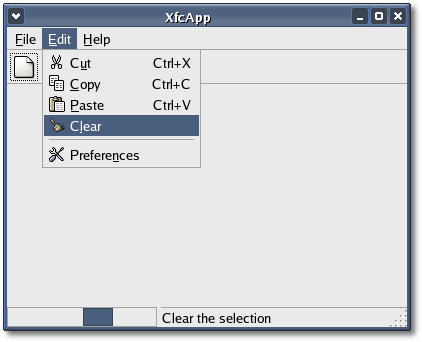
To show that the progress bar works, the last line in the XfcApp constructor calls Statusbar::begin_progress() with 'activity_mode' set to true. The XfcApp destructor makes the required call to Statusbar::end_progress().
In the next chapter we will add a client area and pop-up context menu to XfcApp.
| Copyright © 2004-2005 The XFC Development Team | Top |
XFC
4.4 |